How to submit DreamSnaps in Disney Dreamlight Valley's weekly photo challenge
Disney Dreamlight Valley has a multiplayer challenge known as DreamSnaps; here’s how to take part.
Disney Dreamlight Valley has made its first foray into multiplayer, introducing a multiplayer photo challenge for players to compete in called DreamSnaps. This challenge will requires you to get creative, utilise what furniture and clothing you have to design sets, and snap away.
DreamSnaps is a great way of sharing the creativity of players with eachother in-game, and we certainly hope to see more features like this arrive in future! Without further ado, here’s how to submit DreamSnaps in Disney Dreamlight Valley.
How to submit DreamSnaps in Disney Dreamlight Valley's weekly photo challenge
First things first, to participate in the DreamSnaps challenge in Disney Dreamlight Valley, you’ll need to have met up with Vanellope in the castle.
Once that’s done, you will unlock the DreamSnaps page under the Events tab in your main menu. Head there and check out the ‘Current Challenge’; this page will detail the DreamSnaps theme for that week, any requirements, and some suggestions for you to take inspiration from.
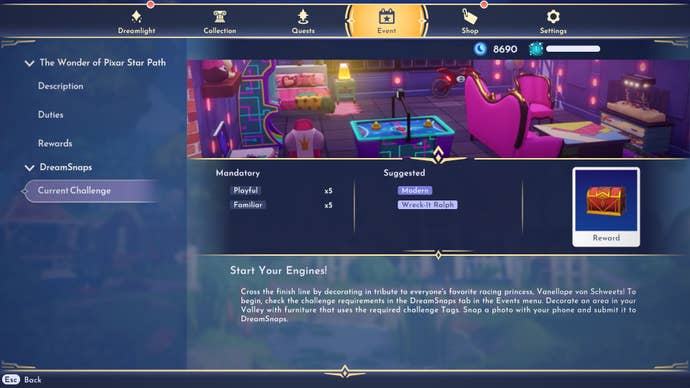
With that done, it’s time to take your photo. What your photo is depends on the DreamSnaps challenge, and will require you to have specific clothing or furniture items on display. These items must be in the photo for them to count, so think about what your character is wearing and where your furniture is placed.
For example, the challenge at the time of writing has the following requirements:
- 5x Playful Furniture
- 5x Familiar Furniture
Suggestions for this specific challenge also include ‘Modern’, and ‘Wreck It Ralph.’
With this in mind, it’s time to sort a set. Use the Furniture menu to place furniture, or clothing, of the required Tags outside or inside your home. You can also use the ‘Filter’ in the Furniture menu to filter your furniture by the required Tags.
When you’re ready, snap a photo! Then, select the ‘Show DreamSnaps’ to double-check that your photo is up to standard. You can do this on PC by pressing ‘E’.
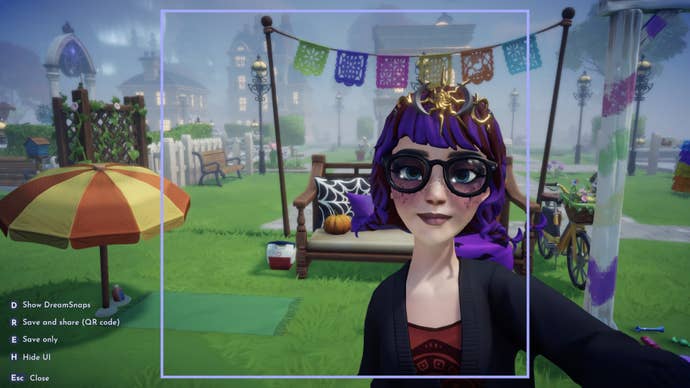
If it misses any of the requirements for whatever reason, this screen will tell you, and you can then retake your photo. When you’re ready, simply select ‘Submit.’
Bear in mind that you also cannot use Touch of Magic items in these pictures, so be careful about any items in the background of your photo, too!
Now, if you find that you’re unhappy with your DreamSnaps submission for whatever reason, you have up until the following Wednesday at 1pm UTC / 2PM BST / 9AM ET / 6AM PT to resubmit your photo. All you need to do is take a new photo and resubmit it, the exact same way that you will have submitted the first photo. Voila!
For more on Disney Dreamlight Valley, take a look at our Dreamlight Valley codes! In addition, be sure to make some money in case DreamSnaps requires you to grab some additional furniture, and line your pockets with more Dream Shards, too.
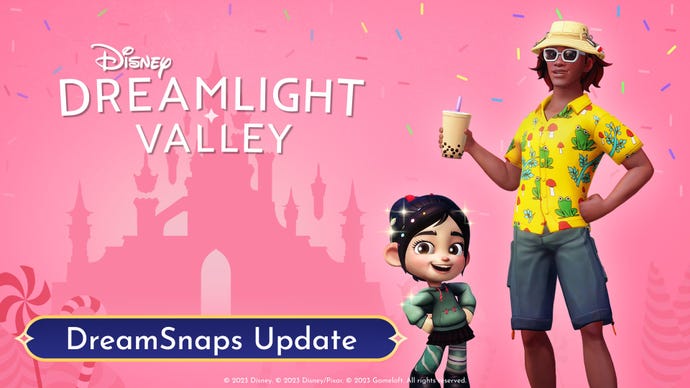









.jpg?width=291&height=164&fit=crop&quality=80&format=jpg&auto=webp)






