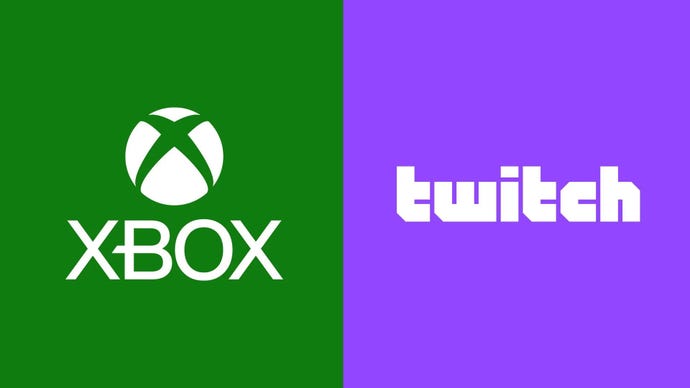Native Twitch streaming has returned to Xbox
After testing the feature last fall, Twitch streaming integration has returned to Xbox.
An integrated Twitch live-streaming feature is now available on Xbox consoles.
According to Microsoft, streaming is now easier as you can access Twitch directly from the Xbox guide and manage your setup in a few simple steps.
From your Xbox Series X/S or Xbox One console, navigate to the “Capture and Share” tab on the guide and select “Live streaming.” You’ll need to link your Twitch account by scanning the QR code with an iOS or Android mobile device or navigating to the URL with either your PC or mobile device. Once your account is linked, select the “Go live now” button to instantly go live and start live streaming games that are downloaded to your console.
Then, you will plug in your cam and headset, and then set your tream title and from the options panel, you can manage game and mic audio levels, include party chat and manually set your resolution and bitrate. You can also swap games midstream and a pause screen will be displayed when you are not in game. Your console will also automatically update the game you’re playing on Twitch.
Folks are able to watch your streams on any device they use to access Twitch, and on Xbox, those who follow you can choose to receive notifications when you go live. To enable this, navigate to the Xbox Notifications within Preferences and adjust the live streaming settings.
Sounds pretty easy.
Back in October, Xbox Insiders in the Alpha Skip-Ahead ring were able to test a system update which included the integrated Twitch live-streaming feature.
Twitch was originally part of the Xbox One dashboard and used the Snap feature which would allow users to stream directly to the service. Microsoft removed the Snap feature and Twitch integration about five years ago, so the only way to stream using Twitch was through the app.