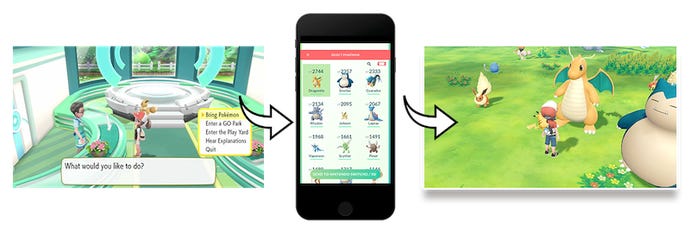How to connect Pokemon Go to Pokemon Let's Go on the Nintendo Switch to get Meltan
If you want to get involved with transferring creatures from Pokemon Go over to Pokemon Let's Go Pikachu and Pokemon Let's Go Eevee, you're going to need to connect Pokemon Go to your Nintendo Switch. Here's how it all works.
One of the big new features of Pokemon Let's Go over on the Nintendo Switch is the game's limited but fun functionality when connected up to the hugely popular Pokemon Go for mobile. Let's Go takes a few cues from the mobile game in an effort to draw those more casual fans over to the Switch for a more fully-fledged Pokemon adventure. If you've got access to a Pokemon Go account either of your own or through a friend, there'll be some great little bonuses for you - nothing that'll break the game, but stuff that's fun and helpful all the same.
Specifically, you can use a feature called Pokemon GO Park within Let's Go to send Pokemon caught in Go over to your Nintendo Switch to then re-capture over on the Switch to take into your proper, gym-crushing Pokemon adventure. There are 20 different GO Parks in the game, and each can hold up to 50 Pokemon - meaning you can transfer up to 1000 Pokemon. That's a lot. You can transfer any of the first 151 Pokemon except for special event Pokemon such as Pikachu with hats or Squirtle with sunglasses.
Once Pokemon are in the GO Park, you can play with them in mini-games or capture them to bring them fully into your team in Pokemon Let's Go. Stats are influenced by the stats over in Pokemon Go, too, so you can predict roughly how good a transferred Pokemon will be. Just remember, with the exception of Meltan, the new mythical Pokemon, this is a one-way process - Pokemon can travel from Go to Let's Go, but not the other way around.
How to connect Pokemon Go to the Switch for Pokemon Let's Go
In order to connect to Pokemon Let's Go with your Pokemon Go account, you'll need to authenticate it on both games. It's a pretty simple process, but here's a qujick step-by-step process in case there's any confusion:
- Boot both Pokemon Go on your phone and Pokemon Let's Go on your Switch.
- On Pokemon Go's map view, tap the Main Menu and then Settings, in the top right.
- Once in the settings menu, find the option for 'Nintendo Switch'. Hit it, then inside that menu press 'Connect to Nintendo Switch.
- In Pokemon Let's Go, head to the Go Park. This location is found in game in Kanto's Fuschia City - and you'll have to have reached Fuschia City naturally through the course of Pokemon Let's Go to access it. You'll be able to reach it with three gym badges.
- Enter the Go Park and walk towards the large portal at the end of the room. The man at the desk will instruct you further - simply follow the instructions on both screens to sync up the machines and then transfer Pokemon.
Once the machines are synced, it's easy enough to transfer Pokemon. Take control in Let's Go on the Switch and head to the GO Park complex in Fuschia City. Enter the complex and press Bring Pokemon. At that point switch to your phone - and because the machines are synced up there'll be a clear icon of a Switch on the Pokemon menu screen. Hit that, then transfer Pokemon by pressing on them and confirming. Simple!
Remember, once Pokemon leave Pokemon Go they cannot be retrieved back to that game. There's no limit of how many accounts can join up with a save game in Let's Go, either, so feel free to have friends send you Pokemon from their Lets Go save files, too.