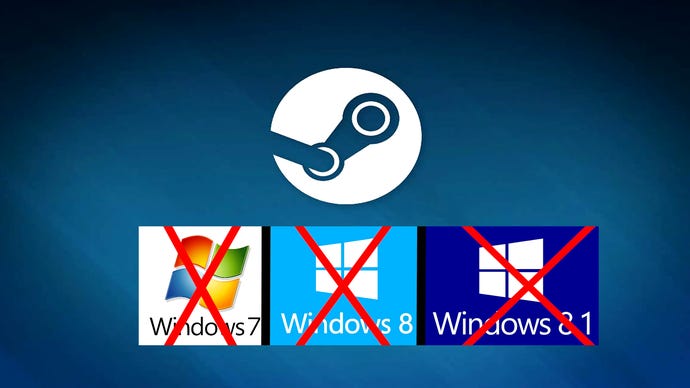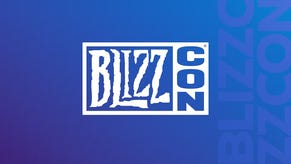Steam to stop supporting older versions of Windows in 2024
Time for an upgrade.
Valve has announced Steam will stop supporting older versions of Windows operating systems next year.
News of sunsetting support was announced with the latest Steam update.
This means that if your system runs Windows 7/8/8.1, for the Steam Client to run, you will need to update to Windows 10 or 11. You have plenty of time to do this because the new policy will not go into effect until January 1, 2024.
The reason, according to Valve, is that the newest features in Steam rely on an embedded version of Google Chrome, which no longer functions on older versions of Windows.
In addition, future versions of Steam will require Windows features and security updates only present in Windows 10 and above.
For those with these older versions of Windows, it is still possible to upgrade to Windows 10 from Windows 7/8/8.1 using a free digital license. This is because your key is included. You will want to do a few things first before hitting that upgrade button in Windows Update.
Before you do anything, you will want to back up your data files, photos, important documents, game saves, etcetera. It is best to use either the cloud or an external hard drive or even both like I do because I get paranoid that I will lose something. You can instead do a full system backup to an external hard drive by creating a System Image. And do not want to forget to disconnect external hard drives, flash drives, or anything else connected to your PC or laptop after you are finished backing everything up.
After this, you will want to uninstall security software as it could mess with your upgrade. You can always reinstall the software later. Once you have done this, check for any new driver updates for network and storage. You should also download and install any newer BIOS updates, especially if your system is a 2017 or earlier model, like mine.
After you have finished, confirm that your copy of Windows is activated. When you choose the update to a new version option, you will be asked to enter a product key for your current version of Windows. If you cannot find your box (who saves those anyway?), you can find your key using Command Prompt. Just type “cmd” into the Windows desktop search box, right-click the command line result, choose “run as administrator” from the menu, and then type this command at the prompt: wmic path software Licensing Service get OA3xOriginalProductKey. This should work and is the easiest way to find your key.
Once this step is completed, it is time to upgrade. Just head over to Microsoft's software download page and follow the instructions.