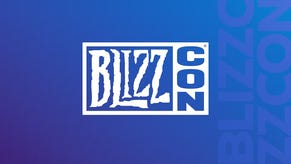Family Sharing: Steam's amazing, often forgotten feature
The one Steam feature you should be using a lot more of.
Steam’s ubiquity as a platform cannot be overstated. It’s the foremost digital store for games on PC, and has been for years. It’s also the first place PC players check for game discounts every six or so weeks.
The client itself is full of ways to customise your experience that modern consoles could stand to learn from. Not to mention its amazing connection utilisation when you want something downloaded.
Yet one feature is seemingly never brought up. It’s relatively new in Steam’s life, but it has been around for two years. I am talking about Family Sharing.
What it is
Steam Family Sharing allows you to share your entire games library with friends or family members, making your entire collection available to them any time they want to play, or vice versa. You can authorise up to five different "guest" accounts, on ten different PCs.
Why it’s great
Imagine for a moment there’s a game you want to play, or even try out, but one you don’t own. Your friend has it though, and you want to see if it works on your setup, specs etc. By them sharing their library with you, you get full access to the game and any owned DLC to download and play.
Because used games don’t exist on PC, being able to try out games you’re interested in before committing is extremely valuable. Your progress will also carry over if you decide to buy it.
How you can use it
In order for you to share your library with another user, or for them to share theirs with you, you must have Steam Guard activated.
On the Steam client, go to Settings>Account. If you see a green shield icon next to Security Status, skip this step. And seriously, it’s a great security feature everyone should use regardless.
If you don’t see this icon, you’ll see an option to Verify Email Address below, click that. Follow the instructions and restart Steam. Once you see the green shield, you’re good to move to the next step.
Now click the Family tab, and head over to the Family Library Sharing section. If you want to have other users use your library on this PC, click Authorise This Computer.
In the table below that, you’ll see the names of anyone who’s ever logged into this PC with their Steam accounts. Choose the ones you want and click OK at the bottom.
If you don’t see any names, log out of Steam, have your friend or family member log in then back out. Now when you log in, you should see a list of names. Select the user you want and voila.
You have successfully shared your library with other select users on this PC. Your library of games will be listed under you name in the general Library tab whenever they log in on that PC.
Not only can multiple users on one PC play games you own, you’re also able to do the same for a friend’s PC. All you need to do is login from his PC, follow the authorisation steps above, and you’re done.
Now whenever he’s having you over, you can play that local multiplayer game you own but he doesn't. He could also play any of your games while you’re not using Steam.
You can at any moment revoke access to PCs or users from the same menu, or by clicking Manage Other Computers.
Limitations
Too good to be true, I hear you saying. Not unless you’re using it the way it was intended. Family Sharing is not a means for you and your buddies to play co-op with a single copy of a game. Your library is also not meant to be used by multiple users simultaneously.
And herein lies the trick; you have unlimited access to your friend’s library, so long as they’re not playing games at the same time. The second they start a game – any game – you get a notification, and a few minutes to save and close out of whatever you’re playing, or buy it to continue.
This method is ideal for those who don’t game on Steam 24/7. With some planning, you can have a friend try out a game they want while you game on a console or do other things.
It’s also a fantastic way for multiple users to play the same game on the same PC. If you share your PC with a sibling or roommate, only one of you needs to buy a copy of Batman: Arkham Knight. Both of you can log in to play, save your respective progress, and return when the other person is not using the PC.
Another crafty way to use this is by backing up game files to an external drive, going to a friend’s house (assuming you’ve authorised his PC), and installing and playing the game from there, skipping the download, and ideal for couch co-op titles.
There’s also the fact some games just won’t appear in shared libraries, as some publishers disable the feature, but the vast majority of them will work without an issue.