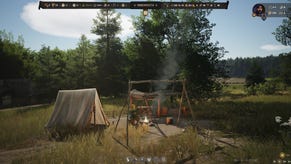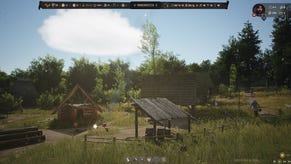Pokemon Let's Go Transferring - How to Transfer Pokemon to Pokemon Let’s Go Pikachu and Eevee
If you've been playing Pokemon Go for the last few years, then we've got good news for you. Pokemon Let's Go Pikachu and Eevee actually allow you to bring over all your creatures from the mobile game, and in this Pokemon Let's Go transfer guide, we'll be walking you through how to do just that.
How to Transfer Pokemon From Pokemon Go to Pokemon Let’s Go
Just below, we’ll break out the full guide into a bullet point list. There’s actually a fair bit to do if you want to send your creatures from Pokemon Go to Pokemon Let’s Go.
- Firstly, open up your phone, and turn the bluetooth on.
- Open up Pokemon Go, and select ‘Settings’.
- Scroll down to the bottom, and select the ‘Nintendo Switch’ option.
- Now boot up Pokemon Let’s Go Pikachu or Eevee on your Nintendo Switch.
- Press X to pause the game, and then Y to go to the settings menu.
- Select ‘Open Pokemon Go Settings’.
- When prompted, select ‘Yes’ to search for a Pokemon Go account to pair with.
- Press ‘Yes’ again when the Nintendo Switch has picked up your Pokemon Go account.
- In Pokemon Let’s Go, head to Fuschia City.
- You’ll need to journey to the Pokemon Go Park Complex, which is located right in the middle of the city.
- Head into the central building, and at the main desk, select ‘Bring Pokemon’.
- Now that the transfer has started, turn back to your phone.
- Head into the ‘PokeDex’ menu of Pokemon Go.
- There’ll be a small Nintendo Switch icon in the top right corner, which you should press.
- Now, select up to 50 Pokemon to transfer over to Pokemon Let’s Go.
- Press ‘Transfer’ once you’ve select up to 50 Pokemon.
- When the transfer has been completed, turn back to your Nintendo Switch.
- At the main desk of the Go Park Complex, select ‘Enter a Go Park’.
- Now select the park with the Pokemon that you just sent over.
- You’ll now find yourself in a wide open area, available to capture up to all 50 of the Pokemon that you just sent over, at your own leisure.
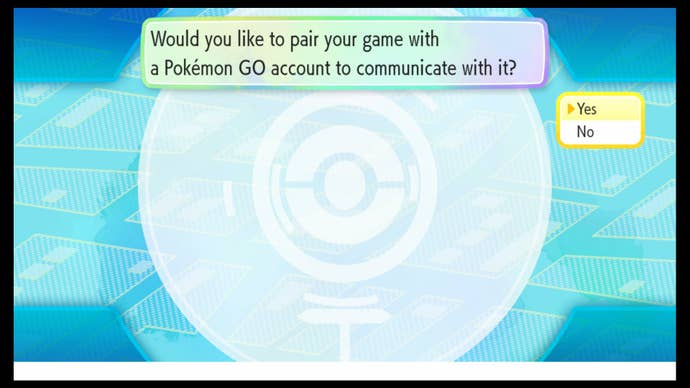
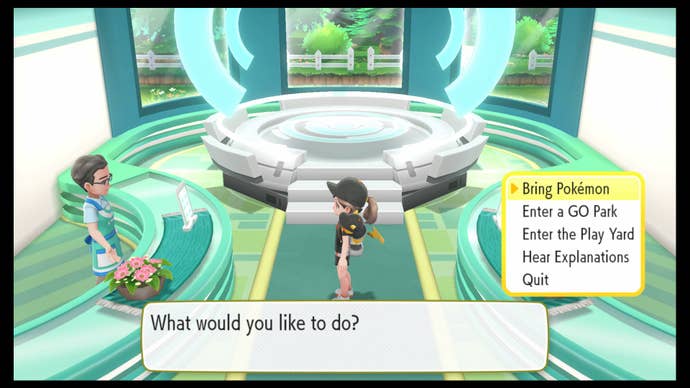
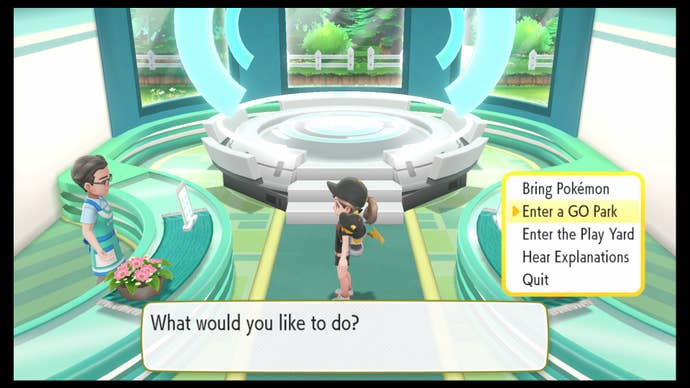
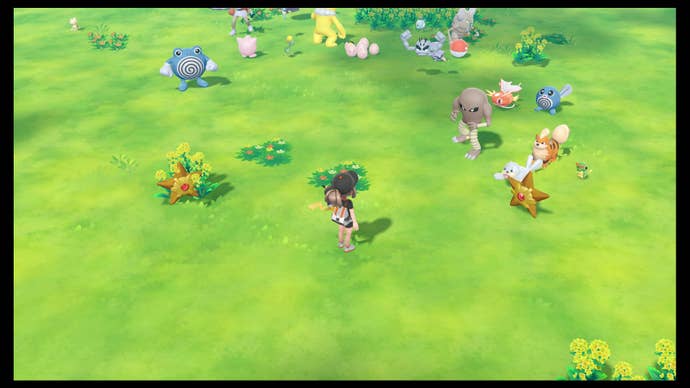
And that’s how you transfer over Pokemon from Pokemon Go, to Pokemon Let’s Go. If you want to send over an additional batch of Pokemon from your phone, you need to initiate the transfer phase again, by selecting the ‘Bring Pokemon’ option from the desk at the Pokemon Go Park Complex.
Now that we’re all done with this guide, you can check out any of our additional pages on Pokemon Let’s Go. There’s our guide on how to make excellent throws in Pokemon Let’s Go, so you can always give yourself the best chance possible at catching wild Pokemon.