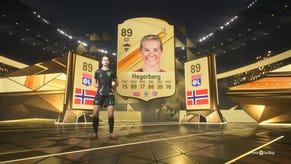How to Gameshare on Xbox One - Share Xbox Games and Xbox Live Gold With a Friend
If you and a friend both own an Xbox One, you can use each other's digital games at the same time. This is the complete guide to game sharing on Xbox One x and Xbox One X, and how to share Xbox Live Gold.
If you want to know how to game share on Xbox One, we've got all the details. Game sharing might be the console's most amazing secret. While Microsoft gets a lot of criticism for how it's handled the Xbox One generation, there is one thing it allows that could save you money and let you play more games: game sharing. If you have a friend you trust (or a family member) you can share your entire digital game library with that person (and vice versa), allowing both people to play each game concurrently. In this guide to Xbox One game sharing we'll explain how you can share your Xbox One games with a friend and use a friend's Xbox One games. Game sharing will even let you share an Xbox Live Gold account.
- How to Gameshare on Xbox One
- How to Share Xbox Live Gold With a Friend
- Does Game Sharing on Xbox One Work With all Games?
- Things to be Aware of When Game Sharing on Xbox One
How to Gameshare on Xbox One
It might seem like a con or a scam, but it really is possible to share your Xbox One digital game library with a friend. That friend can use your games on their Xbox One, even if you are playing the game they are playing. You will also be able to use their games. Game sharing on Xbox One is a great way to cut the cost of games (you can go halves on digital purchases) or get access to loads of titles you wanted to play but don't own. Game sharing works on Xbox One and Xbox One X, so all Xbox One owners can get in on the action.

There is a simple process to follow in order to share your Xbox One games library with a friend:
- Press the Xbox button on your controller to open the guide.
- Scroll left to the 'Sign In' tab.
- Select the 'Add new' option.
- Either get your friend's Microsoft account email address or phone number plus password they use to sign in, or let them sign in on your Xbox One.
- Review the privacy statement summary, and then select 'Next'.
- Set your preferences.
- Press the Xbox button on the controller to open the guide, and then choose 'Home' to return to the Home screen.
- Scroll left from Home, find and select your friend's gamertag, and then select 'Sign in'.
Now your friend's Xbox profile is on your Xbox One, but there's one more set of steps to follow before you have successfully got their games.
- While signed in with your friend's Xbox account...
- Press the Xbox button on the controller to open the guide.
- Select System > Settings > Personalization, and then select My home Xbox (settings can be found in Apps if you're struggling to find it).
- Select Make this my home Xbox to designate the console as your home Xbox.
Once this has been done by one party, the other person should do the same for the other account. At the end of the process your Xbox One will be set up with your friend's account using your Xbox One as its home Xbox, and your account will be using your friend's Xbox One as its home Xbox. Now you can sign in with your own account and still have access to your friends games.
How to Share Xbox Live Gold With a Friend
It's not just games you can share with friends on the Xbox One; you can also share an Xbox Live Gold membership. The process detailed above will also let you share a single Xbox Live Gold membership with a friend. It's worth noting that while you can share one person's Xbox Live Gold membership, any Xbox One games acquired via Games With Gold will no longer be playable if the account that acquired them is no longer Gold level. We've got the best prices on Xbox Live Gold memberships just below, with deals for the UK and the US.
Does Game Sharing on Xbox One Work With all Games?
If you're looking for the catch when it comes to game sharing on Xbox One, there really aren't many at all. If you game share with a friend you'll have access to all their games, even titles from subscription services, but you won't have access to the trials that are part of EA Access. Games included in the EA Access Vault, as part of Game Pass, and Games with Gold should all be playable via game sharing.
Things to be Aware of When Game Sharing on Xbox One
While sharing your games library with a friend is brilliant, there are some downsides and potential risks. We've got the main points to consider:
- Only share with a trusted friend - this one might seem obvious, but as you're essentially handing your account to another person, make sure that person isn't likely to abuse the account.
- Microsoft could block game sharing - while Microsoft has allowed game sharing for a long time, it's possible that it could be blocked in the future. Try to split game purchasing evenly so if access is ever blocked both parties will have an equal share of games on their profile.
- Game sharing is digital only - If you like owning physical copies of games, this isn't going to work well with game sharing. Physical games that come on disc will only work on the console the disc is inserted into.
- Limited to two people - Game sharing on Xbox One is limited to two people: you and your friend. You can't share your account with more than one person. Your account's home Xbox can be changed five times each year, so if you change who you're sharing with you have some breathing room to change your mind.
That's all the info you need to know about game sharing on Xbox One and Xbox One X. Follow these steps and you and a friend will suddenly find themselves with much larger libraries of games.