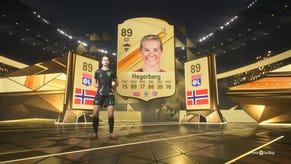Fortnite 2FA: how to enable two-factor authentication and get the Boogiedown emote
Want a seriously cool emote to flex without spending any V-Bucks? All you need to do is enable Fortnite 2FA - that's short for two-factor authentication - and the Boogiedown emote will be your new dance of choice.
Whether you've got a locker full of the rarest skins around, or have a seriously good K/D after taking part in countless Competitive matches, or maybe you're just playing for fun, it's always a great idea to protect your Fortnite account with 2FA.
What is Fortnite 2FA (Two-Factor Authentication)?
Basically, Fortnite's 2FA system protects your account by adding an extra step to the log in procedure in case your username and password get stolen.
You can either download an app to your smartphone and scan a QR code to gain access, or have Epic send you an email with a code.
Enabling two-factor authentication on your Epic Games account not only makes it more secure, but you'll also get the following rewards to sweeten the deal:
| Fortnite 2FA Rewards | Game Mode |
|---|---|
| Boogie Down Emote | Battle Royale |
| 50 Armory Slots | Save the World |
| 10 Backpack Slots | Save the World |
| 1 Legendary Troll Stash Llama | Save the World |
Certain in-game events require you to have 2FA enabled, so it's never too late to get started!
How to enable Fortnite 2FA two-factor authentication
To enable two-factor authentication, follow the steps below:
- First, log into your Epic Games Account by going to the official Epic Games site (linked) and clicking or tapping on where it says "Sign In" in the top right of the screen. If you're already logged in, tap your username in the top right and select "Account" from the drop down.
- Now you're in "Account Settings", you need to press on "Password and Security" from the list on the left.
- Scroll down, and towards the bottom of the page you'll see the Two-Factor Authentication heading.
- Now you need to choose your 2FA method. With 2FA you will need to enter an extra code when you log into your account on a new device. If you chose the app, you'll have to download an authenticator app like Google Authenticator or Microsoft Authenticator from the App store and scan a QR code to get your login code. If you choose the Email version, you will be sent a code that you can copy and paste from an email.
- When you've decided on your preferred option - we like the email version better - you'll need to go through the process once to set it up. Either scan the generated QR code, or copy and paste the code from the email you're sent to finish enabling 2FA.
How to claim the Boogiedown emote
Now that you're all set up, you don't have to complete any extra steps to add the Boogiedown dance to your account, just log into the game and it should be added to your locker.