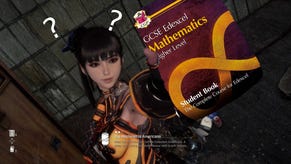Call of Duty: Vanguard Packet Burst - How to fix connection issues
As loads of players are running into similar connectivity issues, we've got some fixes that should clear up the problem.
You’re at home sitting on your sofa, gaming chair, or most comfortable plastic crate excited to jump into another online game in Call of Duty: Vanguard. But when you do, all you get are pesky Packet Burst issues that really brings the mood down and threatens to ruin your evening.
Don’t worry! We’ve written this guide to take you through some trouble fixing steps you can take to improve the quality of your online gaming experience. By following these step-by-step, you should be ready to jump into your next online lobby without fear of connection issues crushing your buzz.
Call of Duty: Vanguard Packet Burst Fix - Turn off On-demand Texture Streaming
One setting that is causing many issues for players with otherwise great connections is On-demand Texture Streaming. This feature slightly improves the visuals of Call of Duty: Vanguard by pulling a more exciting colour palette from the internet. In layman's terms, it streams data that makes the game look better.
Looking good is all well and good, but not if it gets in the way of a steady connection. Turning it off will reduce the amount of data you’re using, and might clear up and packet burst issues.
To turn it off, follow these steps:
- Go to Settings
- Go to the Graphics section
- Scroll down until you see “On-demand Texture Streaming”
- Turn it off
How to improve connection in Call of Duty: Vanguard
If On-demand Texture Streaming is already turned off, or if you’re still running into Packet Burst issues, there are some additional steps you can take to significantly improve your connection. These changes are:
- Using an Ethernet cable rather than Wifi. A wired connection is always better than wifi, as it can prevent momentary lapses in connection quality. If you’ve got a Ethernet cable lying around, plug it in and give it a try!
- Make sure you aren’t downloading anything while you’re playing. You never know, maybe you’ve got a Steam update or some other gigantic file taking up bandwidth. Take the time to check with family and friends whether they’re downloading anything, and scream at the top of your lungs if they’re responsible for ruining your gaming sesh. Or, alternatively, wait until they’re done.
- Restart your router. The classic! Every now and again your internet box needs a breather from all the hell you put it through. Turn it off, wait a few minutes, and turn it back on again.
By following these steps, you should be able to perform at your best during online matches! If you’re looking for more guides for Call of Duty: Vanguard, we’ve got a list of the best guns to use in multiplayer here for you to check out!




_xf4xb8C.jpg?width=291&height=164&fit=crop&quality=80&format=jpg&auto=webp)

.jpg?width=291&height=164&fit=crop&quality=80&format=jpg&auto=webp)
.jpg?width=291&height=164&fit=crop&quality=80&format=jpg&auto=webp)
.jpg?width=291&height=164&fit=crop&quality=80&format=jpg&auto=webp)