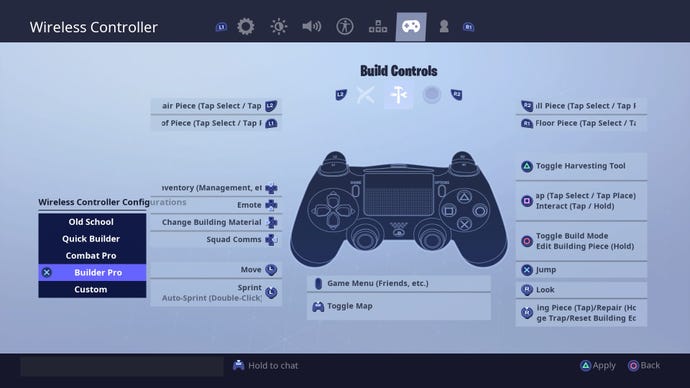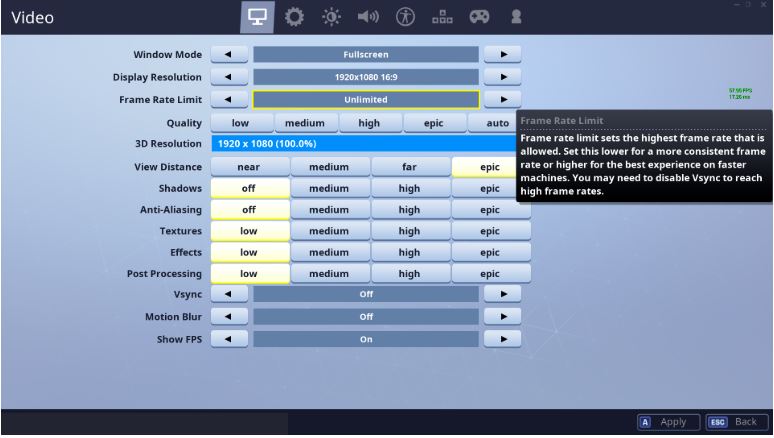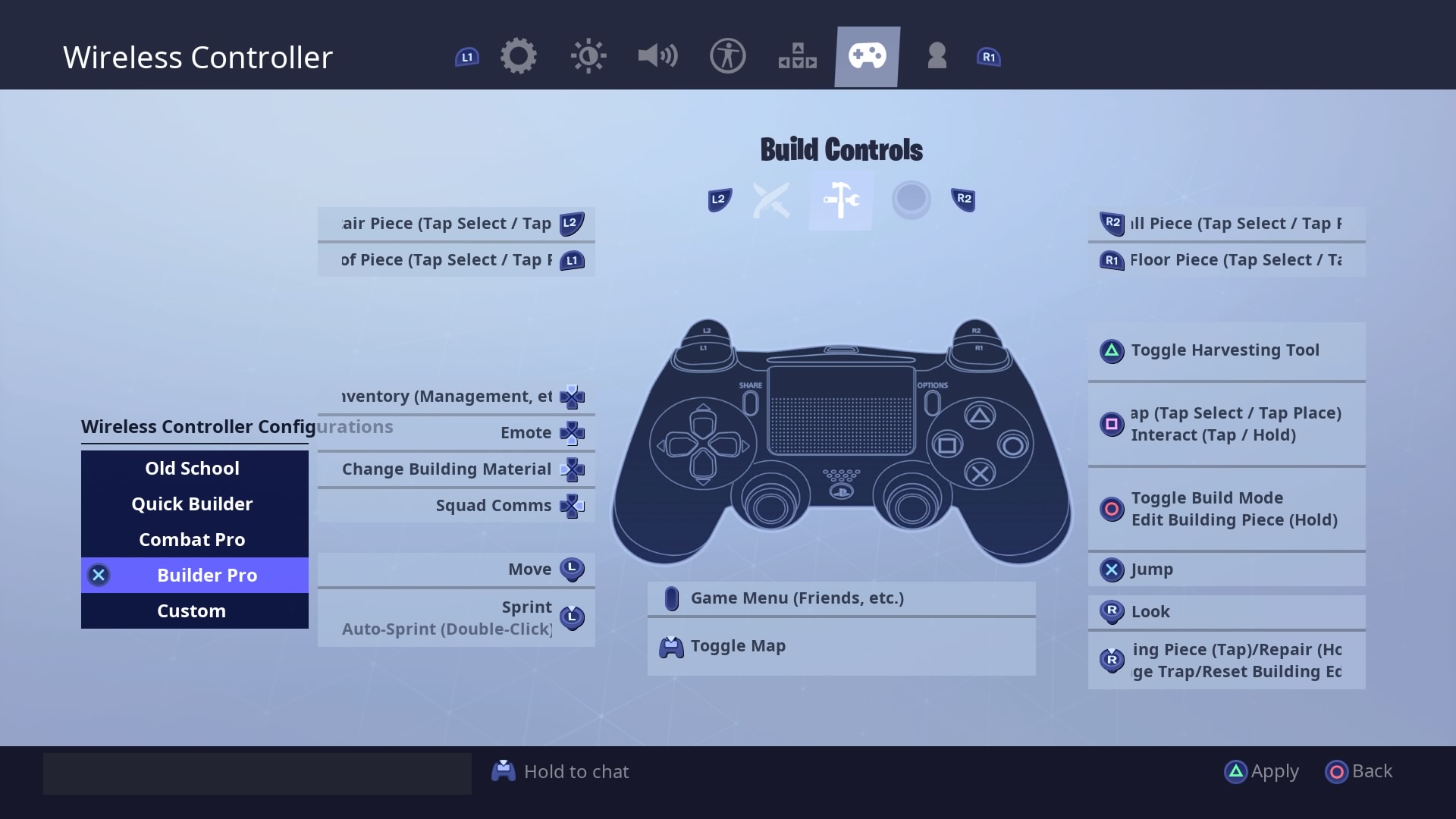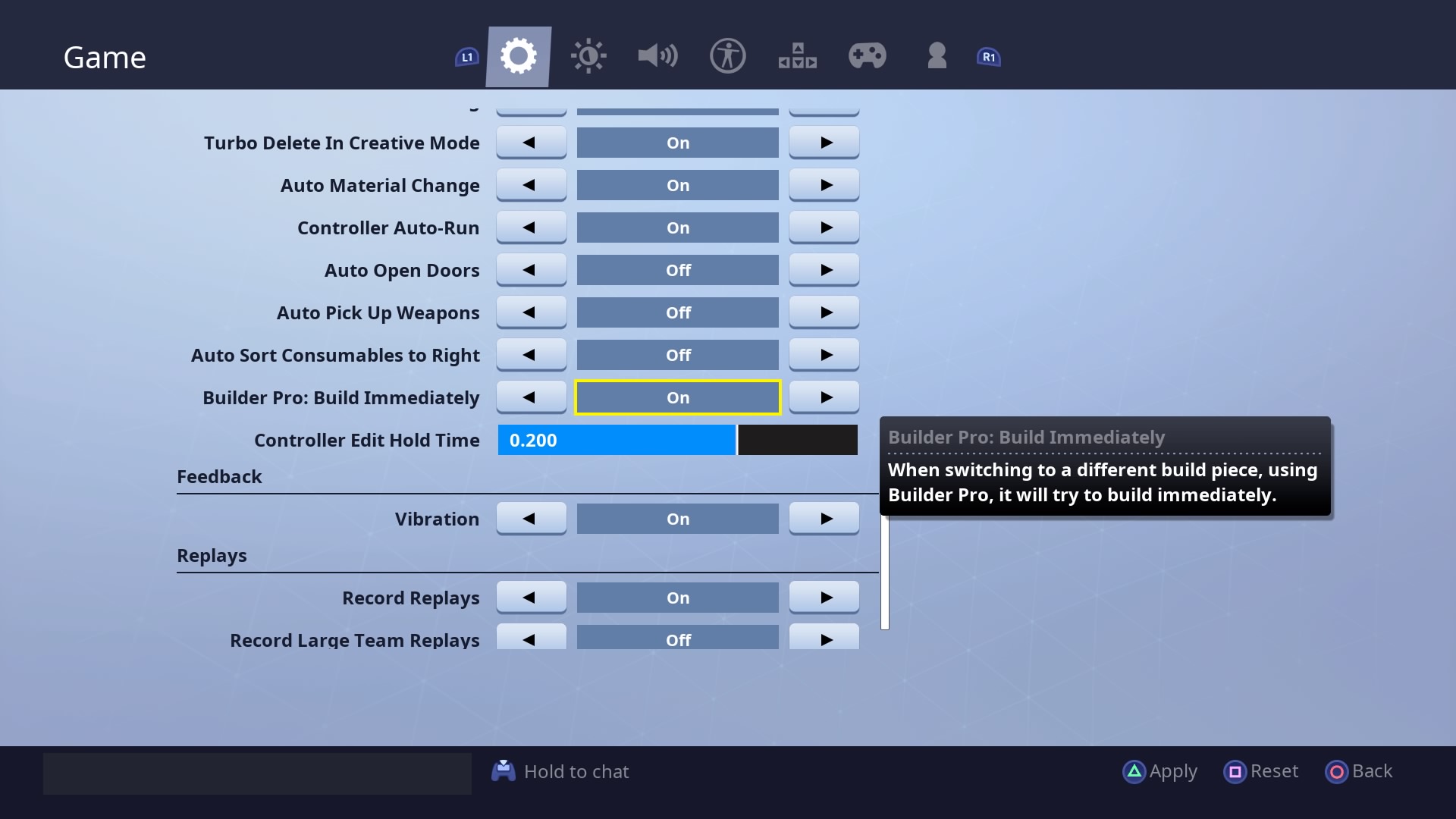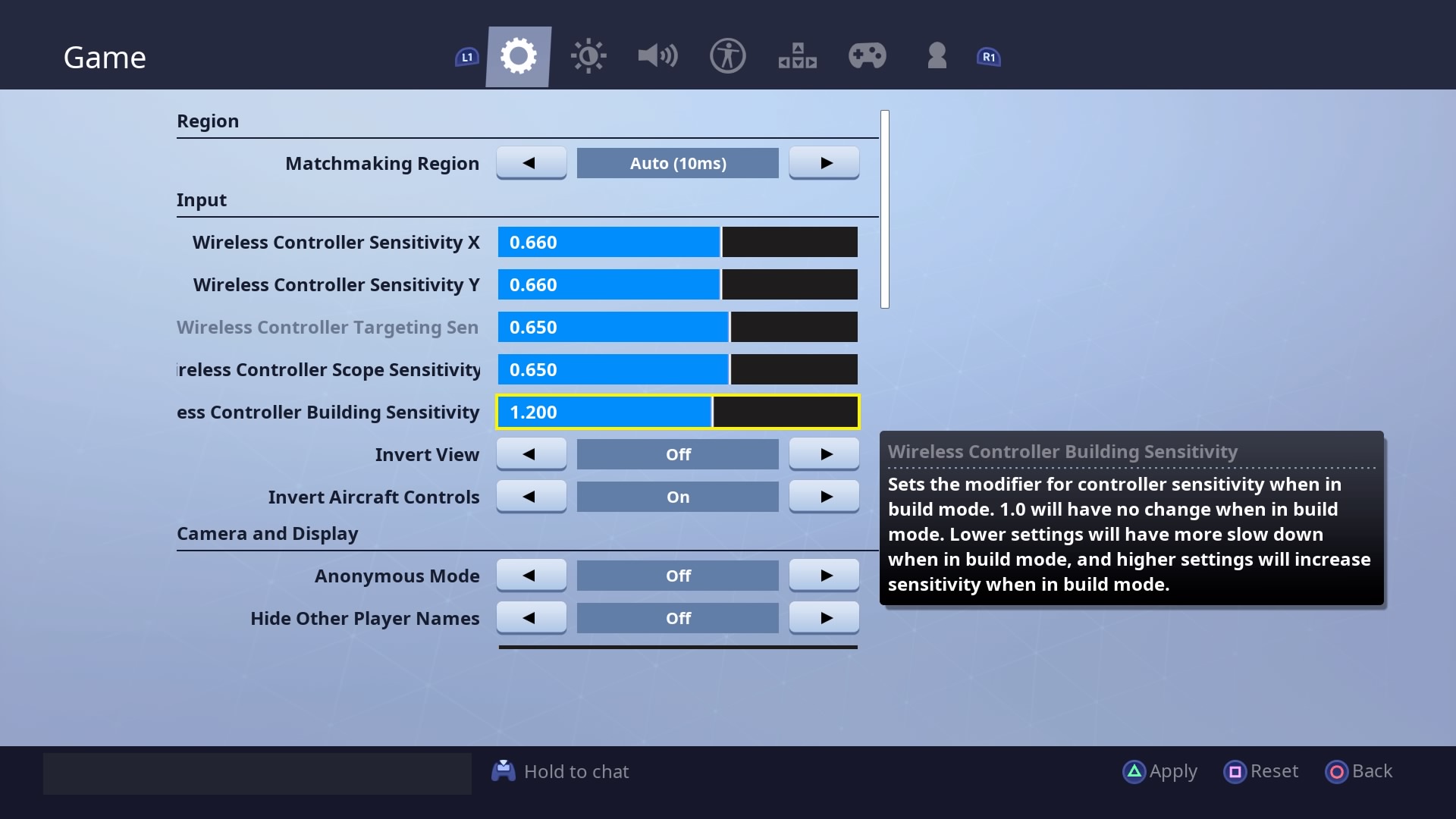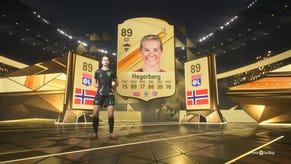Fortnite Best Settings Competitive guide: Best Keybindings, Best Sensitivity
Despite its cartoony graphics, competitive Fortnite is about as hardcore a twitch-shooter as they come.
Not only do the best Fortnite players need lightning reflexes to track targets, but effective building needs practice, incredible speed-of-thought, and top-notch mechanical skill.
To give you an edge, here are our recommendations for the best Fortnite settings, including the best keybindings and best sensitivity to use in battle.
Custom settings aren’t going to turn you into a pro without any effort, and they’ll definitely take some getting used to, but changing the game to more closely fit your personal skills and what feels right for you will go some way to helping you feel comfortable enough to perform at your best.
Similarly, matching a Pro player’s settings exactly might not work best for you either, since they might prefer higher or lower sensitivity, have bigger or smaller hands to reach different keybindings, or for any other reason - so experiment for the best results.
Best Fortnite settings for PC and Console
Best PC Fortnite settings
When it comes to the best Fortnite settings on PC, it’s all about the FPS (frames-per-second). A moving picture on your screen is actually made up of lots of static images that change from one to another very quickly, and the more of these frames that are displayed in a second, the smoother your Fortnite game will be.
In terms of competitive advantage, this lets you see and react to things more quickly without juddering on-screen. As well, when more frames are displayed there’s less of a delay between when you press a button or key and its action happening, which means there’s less chance of missing small details that end up getting you eliminated.
These might be very marginal gains but can make the difference between a Victory Royale and 2nd place.
There have also been reports that a higher FPS can lead to your guns firing faster. The extent that this helps you out is unconfirmed, or if it’s been “fixed” - however this is obviously another reason to try and keep your FPS as high as possible.
It’s not particularly surprising either. Rate-of-fire being linked to FPS was always a problem in past Call of Duty games as well, and was something to do with how the game servers communicated with different players. In that instance, players with a better FPS communicated their hits back to the server more quickly, and therefore gained an advantage.
How to get the best Fortnite FPS settings
To maximise your FPS on lower-spec PCs, try heading to the Options menu that’s represented by three bars in the top right of the screen in the Lobby.
Then go into Video settings. From here, increase your Frame Rate Limit while reducing the graphical effects to low - this means your PC will have an easier time running Fortnite, and it’ll be able to get to a higher FPS.
Remember to turn “Vsync” off as well, since this can limit your FPS.
You’ll want to keep your view distance on Epic though, since it’s vital that you can see as far away as possible. Otherwise, you’d be able to be surprised by stuff that’s far off in the distance, and you want to always be prepared.
For an idea of the best Fortnite video settings, try the list in the screenshot below:
- Window Mode: Fullscreen
- Display Resolution: 1920x1080
- Frame Rate Limit: Unlimited
- 3D Resolution: 1920x1080
- View Distance: Epic
- Shadows: Off
- Anti-Aliasing: Off
- Textures: Low
- Effects: Low
- Post Processing: Low
- Vsync: Off
- Motion Blur: Off
- Show FPS: Optional (it will give you a better idea of where you’re at, but isn’t necessary)
Best Fortnite Keybindings
Fortnite Console Keybindings
On console, getting the best Fortnite keybindings is quite simple. Just go into the menu by pressing the Options button and scroll over to the wireless controller menu.
Here, you need to make sure that you’ve got your configuration set to “Builder Pro”. This makes it so when you press to Toggle Build Mode, you use the shoulder buttons and triggers to build which piece you want, rather than having to cycle through a menu.
This is much, much, faster than building the normal way, and lets you build structures with lots of different types of pieces quickly.
Once you’ve changed this in the settings and hit “Apply”, go over to the “Game” settings menu and scroll down until you see “Builder Pro: Build Immediately”. Set this to on and hit Apply.
This setting makes it so you only have to press the shoulder buttons or triggers once to build a piece of a structure.
Changing to this control scheme gives you a massive competitive advantage over players that haven’t, since you can build more complicated structures more quickly and more easily.
If you’re trying to become a building master, try lowering the “Controller Edit Hold Time” setting too. This makes it so your edits register more quickly, so you can get out of bases more easily.
Tap to interact
Another keybinding tip for Fortnite on console is to turn on “Tap to Search / Interact”. With that on, you don’t have to hold down the button to search things like chests and ammo boxes.
Fortnite PC Keybindings
On PC, the best Fortnite keybindings are a little more down to personal preference.
Pretty much every pro player has their own set of custom keybindings, and you’ll want to develop your own one too.
To change your keybindings, go into the Options menu from the Lobby, and click the little keyboard in the menu tray at the top of the screen.
Our tip would be to place the functions that you use most, closest to where your fingers are most of the time on the keyboard. For example, you’re going to be holding down W, A, S, and D for most of the game in Fortnite, so if you want to be able to build a wall really quickly, why not bind it to the F key, or the E, Q, or R key.
This is a much faster movement for your index finger to make in the heat of battle, and will help you put a barrier between you and an enemy quickly if you’re surprised.
Another function we’d suggest creating a custom keybind for is the slot where you tend to store your main weapon - whether that’s slot 1 or slot 3, or any other.
So that you can swap efficiently between building and your main weapons - without having to reach up and hit a number key - how about binding your weapon slots to the Z key, X key, or G or C keys.
That way if you’ve moved your building keys to be around the F, E, R, and Q keys, then the Z, X, G, and C are all free, and all really close to where your fingers already are. The Z and X are probably the best keybindings, because then you can press them with your ring finger while your index finger presses your build keys.
Best Fortnite Sensitivity
Aiming sensitivity is weird in Fortnite because you want to do completely different things based on whether you’re on PC or Console. On PC, a mouse is so precise that you need to lower things down to get the best results, whereas on Console you need the extra speed.
Best Sensitivity for Fortnite on PC
Most pro Fortnite players tend to play on PC with a mouse and keyboard, and they usually lower their sensitivity in the settings to between 0.08 and 0.11.
Where on that scale you choose will depend on the DPI of your mouse. If your DPI is higher - around 800 - then you can go lower on the sensitivity. If you’re rocking 400-500 DPI, then 0.1 or above is where you want to be.
If you have both too low of a DPI and sensitivity, then you won’t be able to move fast enough to shotgun someone that’s rushing you, so be careful not to go too far.
As for Targeting Sensitivity, these tend to range from 0.55 to 0.8, again depending on DPI.
Then for Scope Sensitivity, top players can range from as low as 0.4 to 0.8, with players on higher DPIs being closer to 0.4.
With any changes in sensitivity, it’s important to be gradual. It’s going to take time to relearn how such a fundamental change impacts your gameplay, so if you jump right in at the deep end it’s going to be very tough. But be patient and it’s worth it.
Best Fortnite Sensitivity on Console
On consoles, because of the imprecision and Aim Assist of a controller, you want to do the exact opposite as on PC and turn your sensitivity up for high-level play.
Players can range their Wireless Controller Sensitivity anywhere from 0.6 to the full 1.00.
The Targeting and Scope Sensitivity is usually lower through, ranging from 0.5 to 0.65.
Whereas the Wireless Controller Building Sensitivity ranges go back up from about 1.1 to 1.3.
It’s doubly important on consoles that you increase your sensitivity gradually - seriously - or you’re not going to be able to hit anything.
Now you've got your own custom keybindings and sensitivity set up, why not test them out on some Weekly Challenges? We've got guides for every week, so check 'em out:
Fortnite Season 8 Weekly challenges
You can also check out where to find the Fortnite Season 8 hidden Battle Stars and Banners here.