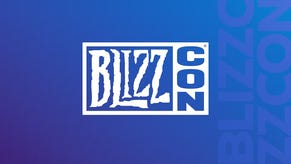Vampyr's latest PC patch makes it easier to switch between targets
Vampyr's first major update has arrived on PC, with Dontnod teasing bigger patches to come.
Vampyr was a darkly wonderful game all things considered, but it can be rough around the edges in terms of combat. Thankfully, Dontnod Entertainment seems to be addressing those concerns, most notably with its latest PC patch.
Along with the usual bugfixes you'd expect, Vampyr now allows PC players to switch between enemies using the mouse wheel. Considering how many targets can swarm you in any given combat, this is an especially handy feature.
Even better, Dontnod has promised that even bigger Vampyr updates can be expected in the near future. The studio also included steps for players who encounter a Low Level Fatal Crash Error, which is accounted for below.
The full patch changelog is as follows:
New Features:
- Walk can now be used as a held input or a toggled input.
- The Recovering Icon is now properly displayed when a citizen is healing
Fixes:
- Switching targets can now be done with the mouse wheel.
- During the cutscene between Dorothy and Darius, Dorothy will now properly be shown. A new playthrough is needed for this.
- Fixed an issue where Sean Hampton was stuck in a chair while reloading during certain dialogues.
- Fixed an issue where spoiler characters would incorrectly spawn.
- Fixed an issue where Tom Watts’s sidequest would be blocked while performing a medical checkup mid-choice
- Fixed an issue where players were able to escape the map in Southwark
- Optimised the in-game menus
- Fixed an issue where in-game and in-menu serum icons were inverted.
- Fixed an issue where players were unable to change inventory page using KB/M
- Green flickering should no longer occur
- Fixed an issue where Camelia’s dialogue would stay locked, even with all hints unlocked.
- Various other fixes
Players who face a Low Level Fatal Crash Error can use the following steps as a fix:
- Click here
- Click 'win64_24.20.100.6136.zip' button under Available Downloads.
- Save and open 'win64_24.20.100.6136.zip' file from Downloads.
- Extract all file content into Downloads.
- Close the file.
- Right click on the Windows Start button > Device Manager > Display adapters.
- Right click on Intel(R) HD Graphics 530 > Uninstall device.
- Check Delete the driver software for this device and click Uninstall.
- Restart the computer.
- Right click on the Windows Start button > Device Manager > Display adapters.
- Right click on Intel(R) HD Graphics 530 > Update driver.
- Click Browse my computer for driver software.
- Click Browse... button then select Downloads and click OK.
- Click Next.
- Once the driver installed, click Close.