Destiny 2 PC - all the currently known issues
With the launch of the PC version of Destiny 2, reports are coming in of PC-specific issues, many of which were thankfully outlined ahead of time by Bungie.
Some of these Destiny 2 PC known issues may not yet have solutions, though a couple are easily fixable by restarting the game or Battle.net. The list is a bit long, but Bungie is tracking them and will hopefully get rid of all of them soon.
You should also read up on the game's app compatibilities and incompatibilities, because Destiny 2 is very different from the majority of PC games, in terms of what third-party applications you can and cannot run with it.
In our Destiny 2 guide, we cover more general problems across PC and consoles, such as the common error codes, but you'll find the PC-specific issues below:
-Fullscreen on laptops
- Fullscreen mode is unable to be selected on some laptops. Affected players may use Windowed Fullscreen mode to work around this issue.
-SSSE3 required
- Destiny 2 will not run on processors without Supplemental Streaming SIMD Extensions 3 (SSSE3).
-Trumpet errors
- Players who are encountering Trumpet errors on PC may attempt to work around this issue by changing Blizzard Region. We are investigating.
-Clan roster
- We are aware of player reports describing the Clan roster not appearing in Destiny 2 on PC. We are investigating this issue.
-Continuous sign on
- We are actively investigating reports of players blocked from signing in to Destiny 2.
-SLI, HDR, and VSync
- Players may experience some rare issues when enabling SLI, HDR, or disabling VSync in some non-native resolutions. For the best experience, players are encouraged to use these features while running at their display’s maximum available resolution.
-Crash after task switching
- The Destiny 2 client may crash after switching tasks (ALT+TAB) when AMD Crossfire is enabled. To avoid this issue, players should avoid switching tasks for extended periods of time when the AMD Crossfire feature is enabled.
-Saxophone errors when launching
- Players may erroneously encounter Saxophone errors when launching the Destiny 2 application directly from the .exe file. Players who encounter this issue must close the application and relaunch through Blizzard’s Battle.net app.
-Idling to title screen
- In some activities, players who are returned to the title screen due to idling may be unable to log back in. Players who encounter this issue must close and relaunch the Destiny 2 application.
-Login after disconnects
- A generic error code may appear to players who lose internet connection, which may block an affected player from logging back in even after reconnecting. Players who believe they are encountering this issue should close the Destiny 2 application and relaunch.
-Buffalo errors on multiple PCs
- Players may encounter Buffalo errors when logging in to Destiny 2 on multiple PCs at the same time. To prevent this issue, players must ensure that they are logged out of Destiny 2 on any PC that they do not currently intend to play on.
-Cursor in tri-monitor configurations
- Changing resolution between 5760x1080, 4080x768, and 3072x768 may trap the mouse cursor in the right-most monitor. Players who encounter this issue should Alt+Tab out of the Destiny 2 application, then back. Players may also toggle Windowed Mode by pressing Alt+Enter.
-Tri-monitor Depth of Field
- DOF effects may be overly aggressive on some tri-monitor configurations. Players who encounter issues with DOF can disable this feature in the Graphics Settings.
-Windows 10 Game Bar
- The Windows 10 game bar may not work in Fullscreen Mode. Affected players who wish to use this feature should use Windowed or Windowed Fullscreen Mode.
-NumPad Binding
- Players are not able to bind controls to most NumPad keys.
-Screen Bounds on AZERTY keyboards
- Players may receive an incorrect key prompt when adjusting screen bounds on an AZERTY keyboard.
-IME in fullscreen
- Players who are running Input Method Editors may encounter a black screen or delay when inputting characters in Fullscreen Mode. For the best experience, these players are encouraged to play in Windowed or Windowed Fullscreen Modes.
-Closing application
- When closing Destiny 2 on PC, players must close the application via mouse input. Controllers cannot select the in-game button to close the Destiny 2 application.
-Corporate and university networks
Some players may be unable to play Destiny 2 on corporate or university networks. Players who encounter this issue must contact their IT department, to meet the connectivity standards outlined in the Network Troubleshooting Guide.
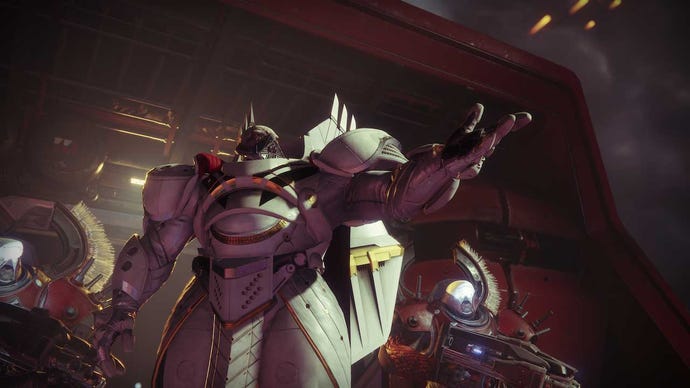


.jpg?width=291&height=164&fit=crop&quality=80&format=jpg&auto=webp)






