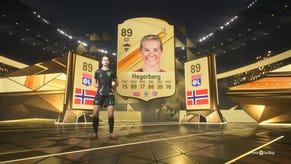Fallout 4 Cheats and Console Key Commands for PC
Jump high, use fly cams, and even become God at the push of a button. We've got all the Fallout 4 cheats and console commands.
Fallout 4 Cheats can help power up your character, or introduce the type of chaos the new TV show has turned into comedy gold. By activating the in-game console, PC players of Fallout 4 can initiate a whole slew of cheat commands to alter their game experience, for better or worse.
In this Fallout 4 cheats guide, we’ve compiled a list of the Fallout 4 console commands and their subsequent functions. Should you need assistance with any other parts of the game that aren't console commands, then be sure to check out our Fallout 4 guides walkthrough hub also, which contains walkthrough articles for questline tips, as well as the locations of rare and unique items.
How to enable Fallout 4 Console Commands
To open the in-game console on Fallout 4, you just need to press one key. Sounds simple enough, but depending on which region you're in the key you need to press will differ.
Here's how to use Fallout 4 Console Commands in the US and UK:
Fallout 4 Console Commands (US)
- To enable Fallout 4 Console Commands on a US keyboard, you just need to press the Tilde Key.
- This key, which has the ~ and ` symbols, can be found in the top left, next to the 1 key.
Fallout 4 Console Commands (UK)
- To enable Fallout 4 Console Commands on a UK keyboard, you just need to press the apostrophe key.
- This key, which has the ' symbol, can be found next to the Enter key.
Tapping the relevant key brings up a dark grey console on the lower half of the game screen that can be used to input various commands. These console commands can be used to manipulate the game in all sorts of ways.
Players can instantly kill or resurrect enemies, add quantities of items to their inventory, and even enable god mode. Keep in mind that some of these commands can be potentially game-breaking. As a safety precaution, make sure to create a save file to revert back to prior to using these commands in the event something goes awry. Have fun!
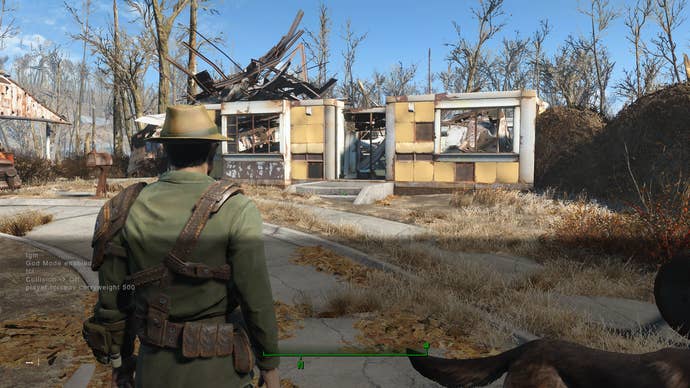
Fallout 4 Console Commands List
If you're looking for a list of Fallout 4 Console Commands and what they do, then you've come to the right place. Each entry below indicates the command to be entered into the console, and the effect of that command. Note: you do not need to type the brackets when entering these into the console.
- tgm - God mode, for complete invulnerability.
- tcl - No collision with objects. Walk through walls, or pretty much anywhere else.
- tai - Turns off AI. Causes all characters to become immobile, with blank expressions.
- tcai - Turns off combat AI. Finally, world peace!
- killall - Kills off everyone in the surrounding area, except for Companions and other important characters, who will instead flop to the ground in need of a stimpak.
- kill [insert ID] - Kills the creature of the ID indicated.
- resurrect [insert ID] - resurrects the creature indicated.
- setgs fJumpHeightMin [insert number] - Allows players to modify their jump height based on the inserted number. Higher numbers result in higher jumps. However, the fall damage from high jumps will still kill you, so be sure to enable god mode first.
- player.setav speedmult [insert number] - A multiplier is added to your running speed, based on the inserted number.
- player.forceav carryweight [insert number] - Increase carry weight capacity by the indicated number. No more being over encumbered!
- setscale [insert number from 1 to 10] - Increases the size of your target, or yourself, based on the indicated number. If you want to increase the size of an object, you need to open the command console, select the item you want to change the size of and then enter the setscale command. To increase your character's size, you need to go into third-person mode, open the command console, click on your character and then use the setscale command. This command makes things seriously massive, as you can see in our screenshot above.
- tfc - Activates the flycam, which is perfect for aerial screenshots.
- tm - Toggles the UI and HUD off and on. However, this command will also prevent you from seeing the command console. Press the tilde and type ‘tm’ again blindly to retrieve the UI. Use this in conjunction with the previous command for display-free screenshots.
- sexchange - Gives your character a sex change, obviously. However, once you revert back, your character seems to revert to the default character as well, meaning you potentially lose your face and hair customizations. Make a backup save before trying this command just in case.
- player.additem [insert item ID] [insert number] - This is the command formula to add items to your inventory based on the quantity indicated by the inserted number. This will work for any item, as long as you know the item ID. Here are some examples of what you can do with this command. The number at the end of the command can be changed to give different quantities:
- player.additem 0000000f 2500 - Adds 2,500 Bottlecaps.
- player.additem 0000000a 2500 - Adds 2,500 Bobby Pins.
- player.AddItem 000AEC62 2500 - Adds 2500 Gold.
- player.AddItem 00069086 2500 - Adds 2500 Nuclear material.
- player.AddItem 000731A3 2500 - Adds 2500 Wood.


- coc qasmoke - Teleports the player to a hazy, dreamlike room with a series of boxes that contain all items in the game. There’s also a lineup of Power Armor and various workbenches throughout. You can’t fast travel out of this weird world, but you can at least use it as a chance to figure out item IDs for commands. To figure out an item’s ID, open the console and click on the item with your mouse. This command can be useful in conjunction with the previous command.
- set timescale to [insert number] - Can speed up or slow down time. The game defaults to 16, with real-time being 1. Negative numbers slow down time.
- tdetect - Causes AI to no longer detect you. A pickpocket’s dream!
- player.setav [skill] [number] - Set a particular skill to the indicated number. For example, “player.setav charisma 10” would set a player's charisma to 10.
- player.setlevel [insert number] - Bump up your character’s level to the number indicated.
- player.AddPerk [insert perk ID]; [insert number from 1-5] - Unlocks Perks at a specific rank. You'll need the Perk ID to use this command, and there's a command you can use to help you find any ID listed below.
- caqs - This will complete all steps of the primary quest, completing the main story instantly. Caution: this will essentially spoil the entire game. Use this command at your own risk, or perhaps on a new character once you’ve completed the game yourself.
- help [item name] [0-4] - Use this command to find the ID for any item, perk names and more. If your search involves more than two words and uses spaces, make sure you use quote marks for the query. For instance, if you were looking for item IDs for leather armor the command you would enter is help "leather armor" 0.
Remember to use these commands carefully, and make a backup of your game save file before using any of these, just in case.
That's it for our list of Fallout 4 cheats and console commands. For more on Bethesda's post-apocalyptic adventure, head to our Fallout 4 Hacking and Lockpicking guide and our pages on the When Freedom Calls Quest and Nuka World. If you've been watching the Fallout 4 series on Amazon's Prime Video service, you may also be interested in a season two teaser that was hidden away in the show's finale.