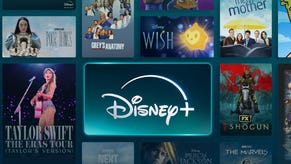Take-Two issues 12-step remedy to GTA IV freezes
A vocal minority have been complaining of GTA IV freezes on both PS3 and Xbox 360 since the game launched on Tuesday, and Take-Two's finally offered some assistance, according to this Gamespot story.
You can read the full thing after the link. Apparently Sony's said it's experienced an "extremely low volume" of complaints about the issue, so hopefully if you've been afflicted this'll fix it. Good luck.
Please run through the following, go through in order.
1) Delete the game's install data. This is done via the PS3 options. Scroll along the cross media bar until you reach the 'Game' tab, now scroll up / down the list until you reach the 'Game Data Utility' Enter this and locate the GTA IV option. Highlight this and press triangle once, from the menu select Delete. This will delete the game's install information.
2) Delete the game's save files. To delete any save files you will need to do the following. Scroll along the cross media bar until you reach the 'Game' tab, now scroll up / down the list until you reach the 'Save Data Utility' Enter this and locate the GTA IV option. Highlight this and press triangle once, and from the context menu select Delete.
3) Disable your Internet connectivity for the PS3. To do this scroll along the cross media bar until you reach the 'Settings' tab, now scroll up / down the list until you reach the 'Network Settings'. Now scroll down to the Internet connection option and press x, now select the disable option. Once this has been done unplug the ethernet cable if you are connecting to the Internet if using this.
4) Disable the console's information board. To do this scroll along the cross media bar until you reach the 'Network' tab, now scroll up / down the list until you reach the 'Information Board', highlight this and press triangle. From the menu select 'Do not display' Press X to confirm this.
5) Disable Media Server functionality. Scroll to Settings, now scroll up / down to 'Network Settings' select Media Server connection. Once this has been done press triangle and change the option Disabled.
6) Delete all of the system's Internet cache. To do this scroll along the cross media bar until you reach the 'Network' tab, now scroll up / down the list until you reach the 'Internet Browser', highlight this and press X. Once you browser opens press the triangle button once, from the new menu highlight the 'Tools' option and press X. Scroll down the menu until you reach 'Delete Cookies' and press X. Confirm the files deletion. Repeat this for 'Delete Cache'.
7 ) Turn off the PS3 screen saver. Use the cross media bar to scroll to 'Settings', select 'Display Settings'. Now highlight 'Screensaver' and set this to 'Do not use'.
8 ) Once this has been done, manually restart you PS3 by holding down the power button for 5 seconds it will beep once and then shut down. Release the power button and re-press it and hold for about 5 seconds. The system will then boot and reset all display settings. You will be prompted to reset your display settings to how you require them.
9) Once restarted please try the game again, you will be prompted to reinstall.
Once the game has started please turn off the following features:
1) The game's auto-save. Press Start, Game, and locate the Auto-save option. Turn this off.
2) Turn off the game's flicker filter. Press Start, Display and locate the Flicker Filter option. Turn this off.
3) Turn off the controller vibration feature. Press Start, Controls and locate the vibration option. Turn this off.